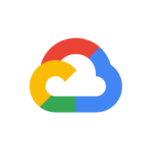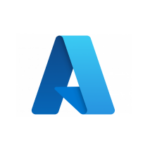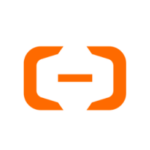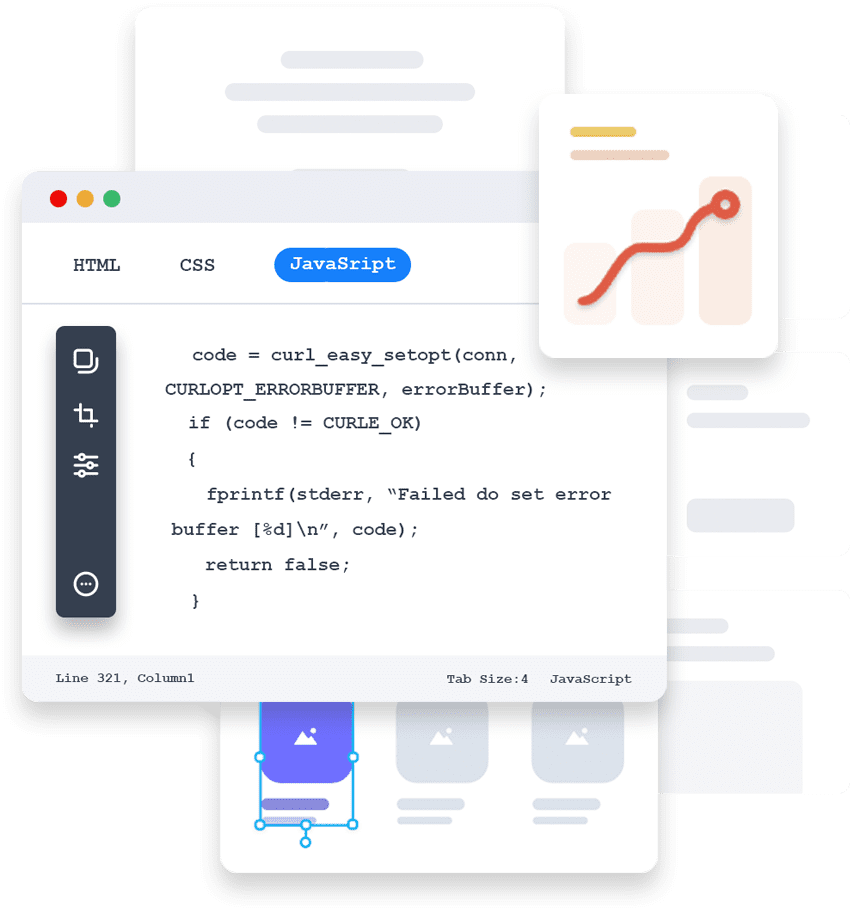Reach Out to Us Today
- +91 124 403 4247
- contact@cloudtuner.ai
- UAE (Headquarter)- Damac Business Towers - 18th Floor - 1804 - Marasi Dr - Business Bay - Dubai - United Arab Emirates
- India North 1103A, 11th Floor SAS Tower Sector 38 Gurgaon-122003
- India West 5th floor, Quest Coworks - Technopolis Knowledge Park Andheri East , Mumbai- 400069
- India West 5th floor, Quest Coworks - Technopolis Knowledge Park Andheri East , Mumbai- 400069
8x
Boost in your DevOps Efficiency
80%
Savings on Cloud Costs